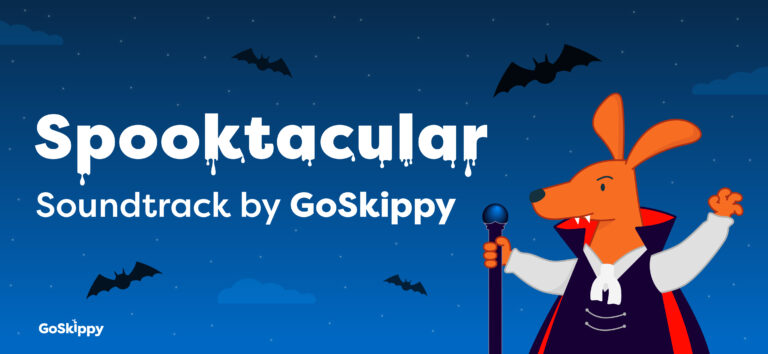Need help with My Portal
We understand that sometimes using systems on the internet can be confusing and difficult for some of our customers. Because of this consideration, we have ensured that you have ample material to understand anything you may find confusing when checking your policy with us using our online portal.
What is My Portal
My Portal is a secure online environment where you can:
- Access your details and policy documents quickly and easily whenever you like.
- If you have recently purchased your policy, you can upload any documentation to your online portal.
- Make amendments to your policy such as adding a driver, updating vehicle details, changing address or upgrading cover.
How do I set up or access My Portal?
- Simply click the “My Portal” button on the green banner that runs across the top of all the pages on the GoSkippy website or use the link sent to you via email shortly after you. purchased your policy.
- Select “Please click here to register” under the Login button to take you to the registration page.
- You will be asked to fill out your email address and set up a password that you will use to access the portal in the future (passwords must contain at least one number, one capital letter and be at least 8 characters long).
- You will be asked to enter your post code which should be the same you used when you purchased your insurance so we are able to send you the correct documents for your policy.
How do I upload my documents?
- Log into your online portal and ensure the “Your Account” tab is selected.
- Select your policy and go to the bottom of the page to “Your Private Car Insurance“.
- In the Upload Documents tab you will be able to see any outstanding document that we have requested from you.
- They will be listed on the drop down menu, alternatively, you can select the document name from the drop down and add your own description.
Click on the “Upload” button and a new window will open where you will be able to browse or drag and drop the required documents.
NOTE: If you are using a smartphone to upload your documents you will be asked to upload an image from your image library.
How do I change my password?
On the portal login screen just click on “forgotten password”, you will be sent to the Re-register page where you will have to insert your email and new password along with the postcode linked to your policy.
If you experience any problems with your online portal from logging in issues to upload problems you can contact us here: 0344 840 6311.
Here to help
Did you know?You can view and validate documents by using your online portal.